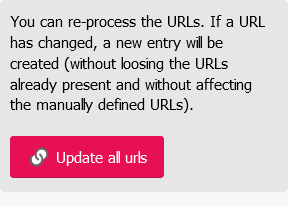SPIP enables URLs to be managed in a fine-tuned and scalable way. Their format is defined by the webmasters. For technical details, see article Using personalised URLs.
Creating a URL
Each SPIP object can be accessed via a given URL, which depends on the chosen format:
- In some formats, the object identifier is used. For example, the "URLs Objects" format will generate a URL of the type
article6858.html. - In some formats, other fields are used, such as the title of the object or its section. For example, an article with the title "I Love Pease Pudding" will generate the following "free URLs"
I-Love-Pease-Pudding.
URLs are automatically generated when the object is published online.
Here are a few details:
- The URLs generated are automatically corrected to comply with the HTML standard (no white spaces, accents, ....).
- If a URL is already reserved on the site, SPIP generates an alternative URL (generally by adding the object identifier).
If the "URL editing" option is enabled on the site:
The object’s public URL is displayed under the title:
Modifying a URL
Some URL formats allow you to edit URLs, in which case a "Modify" button appears when you hover over the URL.
The form displayed allows you to modify the URL.
- The added URL becomes the object’s main URL (indicated by a small padlock).
- The object’s old URLs are retained to avoid 404 errors. People who try to consult the old URLs will automatically be redirected to the main URL (the one with the padlock).
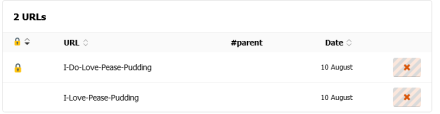
- If a URL is no longer useful (and you no longer want a redirect to the main URL), you can delete it (red cross button).
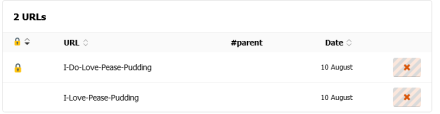
Managing URLs
On sites with a lot of content, hundreds of URLs are generated. This can be problematic if you want to use a specific URL that is already in use.
Fortunately, SPIP offers a page for managing all the URLs on the site, accessible via the Publish → URLs Management menu:
- The page displays a list of the site’s URLs and associated objects
- A search engine can be used to find a specific URL
To unlock a URL, simply delete it from the old object and then assign it to the object you want.
On the Publishing → URL Management page, a button can also be used to force the update of all the URLs on the site.